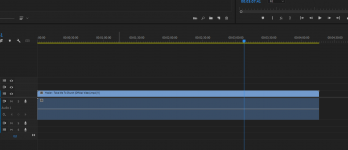Bir dene bunu
Ayrıca şunuda deneyebilirsin...
1. Clearing the Media File Cache
If you tried to import a video file into a project and the app notified you that it cannot import the file because there is no audio stream, you should head over to the
Edit menu and select the
Preferences Tab. Once the Preferences window pops up on the screen, click on the
Media tab and then proceed to delete all files that are stored in the
Media Cache Database and
Media Cache Files folders. Restart the application after you’ve cleaned both of these folders and try to import the video clips into the project once more. If the issue persists, there are a few more things you can do.
2. Renaming the Media Cache Folder
The default location of Media Cache Database and Media Cache Files folders is
/Users/Library/Application Support/Adobe/Common on Mac computers and
\Users\\AppData\Roaming\Adobe\Common on PC computers. So all you have to do is make sure that all Adobe applications, including the Adobe Premiere Pro, are closed and then go to the location at which these folders are stored and change their names to
Media Cache Files_OLD and
Media Cache_OLD. Start Adobe Premiere Pro and check if you can import your video files into the editor.
3. Moving Media Files to a Different Folder
If renaming the folders didn’t do the trick you can try moving them from their default location. You can move them wherever you want on your computer, but it is best if you pick a location that is easy to remember, just so you can access them quickly in case you need to delete files that are stored in them.
4. Installing the QuickTime Player
Sometimes the simplest solution is also the most effective one. Check if QuickTime is installed on your computer because installing this player can solve the audio importing issues in Adobe Premiere Pro. Furthermore, if you just reinstalled the OS on your computer, you should
, before launching Adobe Premiere Pro. Once you create a new project go to the
Edit menu, find the
Preferences submenu and select the Media option. Clean both the
Media Cache Database and Media Cache Files folders, restart Adobe Premiere Pro and then import the video files into your project.